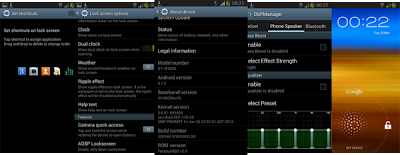
FantasyMod is a modification of Samsung’s stock XXLSR Android 4.1.2 firmware update for the Galaxy S2 I9100G. This is a variant of the International Galaxy S2. It aims to be as close to stock as possible with very minor customizations and performance boost. This ROM has no bloatware and increased performance than the stock Samsung ROM. It is stated that there are bugs but they are so minor that they’ll not effect your daily use. If
interested in Android 4.1.2 for other phones, check out our new Custom ROMs section. You can update Galaxy S2 I9100G to FantasyMod XXLSR Android 4.1.2 Jelly Bean custom firmware using the tutorial below. This is not an official release by Samsung, but just a custom ROM which would require a custom recovery like ClockworkMod in order to flash the ROM zip file on your phone.
As you continue reading below, we will guide you through the entire process of how to install FantasyMod XXLSR Android 4.1.2 Jelly Bean on Galaxy S2 I9100G with complete steps. Don’t forget to read all the tips below that you have to keep in mind before proceeding. Please make sure you backup all your data as given below because this tutorial will wipe your data. The following tips are important as they will help the installation procedure to go smooth without any issues. Let’s get to the tutorial now.
Disclaimer: All the custom ROMs and firmwares, official software updates, tools, mods or anything mentioned in the tutorial belong to their respective owners/developers. We (MyTrickSource) or the developers are not to be held responsible if you damage or brick your device. We don’t have you on gun point to try out this tutorial ;-)
FantasyMod XXLSR Android 4.1.2 Jelly Bean ROM Details:
This amazing FantasyMod XXLSR custom ROM comes with tons of new features and is based on Android 4.1.2 Jelly Bean. A quick list of the main features in FantasyMod XXLSR is given below and we are sure you’d love to use this on your Galaxy S2 I9100G:- Flashable Zip Installation
- De-odexed
- Rooted
- Optimized
- Zipaligned
- Debloated
- 1% Battery Mod
- Ripple Lockscreen
- 4-Way Reboot
- No Home Button Lag
- Major build.prop Tweaks
- 5 Shortcuts on Lockscreen
- No Media Scanner Wakelock
- Camera Shutter Sound Toggle
- CSC Tweaks
- Disabled Ascending Ringtone
- In-Call Recording
- Enabled GPU UI Rendering
- AOSP Lockscreen Toggle
- Phone Logs do not show SMS
- Scrolling Cache Disabled
- Init.d Support
- Init.d Permissions Fixed on Boot
- OTG Unmount Wakelock Fixed
- Zipaligned on Boot
- Smart Rotation
- Zero Delay after call
- Update Galaxy S2 I9100 to XWLSS Android 4.1.2 Jelly Bean Official Firmware
- Update Galaxy S2 I9100 to AOKP Build 6 Android 4.2.2 Jelly Bean Custom ROM
Like this FantasyMod XXLSR ROM based on the latest Android 4.1.2? We love it too and we know you are looking forward to install it on your phone now. Now please read below for important tips on how to make sure your installation goes smooth and you do not end up with any problems.
Samsung Galaxy S2 USB Drivers
You will need to connect your Android phone with the computer. For that, please make sure you have installed the USB drivers for Galaxy S2 I9100G Properly. If not, you can download the latest official drivers from our Android USB Drivers section here:Download Samsung Galaxy S2 I9100G USB drivers!
Backup and Other Important Tips on Android
Done with the USB drivers? Perfect. The tutorial is on the next page, but first, please take a look at the following tips and important points you need to take care of. These are important, as we don’t want anyone losing their personal data or apps:Always backup your important data that you might need after you install a new custom ROM, an official software update or anything else. Make a backup for just in case, you never know when anything might go wrong. See below for some tips on how to backup data:
- Backup your Apps. How? –> How to Backup Android Apps.
- Backup your SMS messages. How? –> How to Backup/Restore SMS Messages.
- Backup Call History. How? –> How to Backup Call History.
- Backup APN Settings: GPRS, 3G, MMS Settings. How? Note down everything from: Settings > Wireless & Networks (More…) > Mobile networks > Access Point Names.
If you already have a custom recovery (ClockworkMod, TWRP etc.) installed on your phone, we strongly recommend a backup using that as it creates a complete image of your existing phone set up.
A few more optional tips that you should remember:
1. Having problems connecting your Android phone to the computer? You need to enable USB debugging mode.2. Make sure your Android device is charged up to 80-85% battery level. Why? Because, if your phone goes off suddenly while installing a custom ROM, flashing an official firmware update or installing mods etc. — your phone might get bricked or go dead permanently. No one wants that, right?
3. Most of the tutorials and how-to guides on MyTrickSource are for factory unlocked Android phones and tablets. We recommend NOT to try our guides if your phone is locked to a carrier, unless we have specified the carrier name or device model.
If you find the above tips useful and they were helpful to you, please consider giving us a +1 or LIKE to thank us!
All set and ready? Good. Now, let’s proceed with the tutorial and update Galaxy S2 I9100G to FantasyMod XXLSR Android 4.1.2 Jelly Bean custom firmware.
How to Install FantasyMod XXLSR Android 4.1.2 Jelly Bean on Samsung Galaxy S2 I9100G
We have put together a detailed step-by-step instructions guide on how to install FantasyMod XXLSR Android 4.1.2 Jelly Bean custom firmware on Galaxy S2 I9100G. If you are used to installing custom ROMs on your Galaxy S2 I9100G, then this should not be any different for you.
However, for beginners, you need to root your Samsung Galaxy S2 and install a custom recovery. Please Google that up if you are unsure and make sure you read the tutorial once before actually performing it on your device.
To Remember:
This tutorial is only for installing FantasyMod XXLSR Android 4.1.2 ROM on Samsung Galaxy S2 I9100G. Please do not try on any other Galaxy S II variants.
Your phone should be rooted and have ClockworkMod recovery installed from before. The advantages of rooting your Android phone (read: Benefits of Rooting an Android Device)
This tutorial will wipe out all your data. Proceed at your own risk.
Perform a Dalvik Cache wipe before proceeding from the recovery mode.
Samsung KIES will NOT detect your phone after installing this ROM because it is a custom firmware.
Make sure you backup all your data in your phone before proceeding.
Complete Step-By-Step Instructions:
Step 1 - Download FantasyMod XXLSR Android 4.1.2 ROM and Google Apps for Galaxy S II to your computer.Step 2 - Connect and mount your Galaxy S2 I9100G USB memory on your computer using the USB cable.
Step 3 - Now copy/paste the downloaded Android 4.2.2 ROM zip and Google Apps zip files to your SD card. Make sure the files are in the SD card root (not in any folder).
Step 4 - Then turn OFF your phone and disconnect from the USB cable.
Step 5 - Now to get in the Recovery Mode. Switch ON the phone while pressing and holding Volume Up + Home + Power buttons together.
Step 6 - Once you are in ClockworkMod Recovery, select perform a full data wipe by selecting “wipe data/factory reset” as shown below. Use the Power button to select everything while in the Recovery Mode.
ROM-Install-CWM-Recovery-1
Step 7 - Then, perform a cache wipe by selecting “wipe cache partition”
ROM-Install-CWM-Recovery-2
Step 8 - Now this is optional, but it is recommended to perform a wipe of your dalvik cache as well. You will not get into boot loops or any other errors. From CWM recovery, go to ‘advanced’ and then select “wipe dalvik cache”.
ROM-Install-CWM-Recovery-3
Step 9 - Then go back to the main recovery screen and select “install zip from SD card”.
Step 10 - Now select “choose zip from sdcard”. Using your volume keys, navigate to the Android 4.2.2 ROM zip file that you copied to your SD card and select it using the Power button. Confirm the installation on the next screen and the installation procedure should start now.
Google Apps: Repeat the above step for the Gapps zip file as well and install it on your phone.
Step 11 - After the installation completes, go to “+++++Go Back+++++” and reboot the phone by selecting “reboot system now” from the recovery menu as show below.
ROM-Install-CWM-Recovery-5
Your Galaxy S2 I9100G will boot now and it might take about 5 minutes to boot on your first time. So, please wait.
That’s it! Your Galaxy S2 I9100G should now have Baked Blackbean Android 4.2.2 Jelly Bean custom ROM installed on your phone! Go to Settings > About phone to verify.
Hit +1 or LIKE to thank us!
If you run into any problems, feel free to drop us a comment below and we will reply you back ASAP with the fix or the solution to your problem.








Should have give credit to developers hard work---->iXanza
ReplyDeleteShould have give credit to developers hard work---->iXanza
ReplyDeleteFirst off, nice guide. But you're missing a few things. If you're going to post my ROM here atleast include the link back to xda. Secondly, you don't need Google apps to flash this ROM and there's certainly no baked settings in the settings menu.
ReplyDeleteFirst off, nice guide. But you're missing a few things. If you're going to post my ROM here atleast include the link back to xda. Secondly, you don't need Google apps to flash this ROM and there's certainly no baked settings in the settings menu.
ReplyDelete